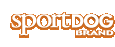Setup Step 5: Add Your Dog
Your system will already be paired when you get it, but in the event you need to pair the Handheld Device to the GPS Collar with E-Collar Module, follow the steps below. The Handheld Device can support up to 12 collars at a time. You must repeat this procedure for each GPS Collar with E-Collar Module that you want to monitor with this Handheld Device.
TO PAIR THE COLLARS TO THE HANDHELD DEVICE:
- On the main menu, select SETTINGS > MY COLLARS > COLOR where COLOR is the icon color that you want to associate with this collar.
- Press the right arrow to open the confi guration window. To enable the GPS Collar, select and press the right arrow key to set ACTIVE to Y.
- To enable the E-Collar Module, select and press the right arrow key to set E-COLLAR to Y
- With the GPS Collar turned off, press and hold the On/Off button until its indicator light is solid amber. The collar is now in “pairing mode.”
- With the E-Collar Module turned off, press and hold the On/Off button until its indicator light is solid amber. The module is now in “pairing mode.”
- On the Handheld Device, select PAIR COLLAR and press the right arrow key to complete the pairing process. The indicator lights on the collar will blink 5 times to confi rm that it is paired to the Handheld Device.
- When fi nished, press BACK to return to the main menu.